My Child at School
For the new Academic year will be launching a new app Called MyChildAtSchool (MCAS). This will develop into a gateway to enable parents / carers to view their child’s academic performance in real-time via a web browser or the app. The facility allows exclusive access to a student’s information such as attendance, timetable, behaviour and rewards whenever the parent / carer wishes. Additionally this system will be used for the school to send notifications to Parents / Carers
As the year goes on we will look to utilise this app with even more information
We encourage you to download the app as soon as possible (this is available on the Apple Store and the Google Play Store. But can also be accessed via the MCAS Website
Parents / Carers should receive an email with details on how to activate the account and login on Thursday 12th September 2024. When you have logged in and activated your account please ensure notifications are turned on.
We understand that some parents have not received the communication from Bromcom regarding the password.
You can contact your child’s college admin who will be able to resend the details
Alternatively if you download the app and type in the email address registered to the school then select the forgot / reset the password option you will be able to register.
How to Set up MCAS for the first time
The MCAS Login process allows parents to log into the MCAS online portal using their Email Address and Password. Parents can view multiple Student MCAS accounts in one place.
Parents will receive an email from the school with a link to the Parent Login screen.
Below is an example email sent to a parent.

Parents will Enter Password and Confirm Password.
Parents will then click Create Password.
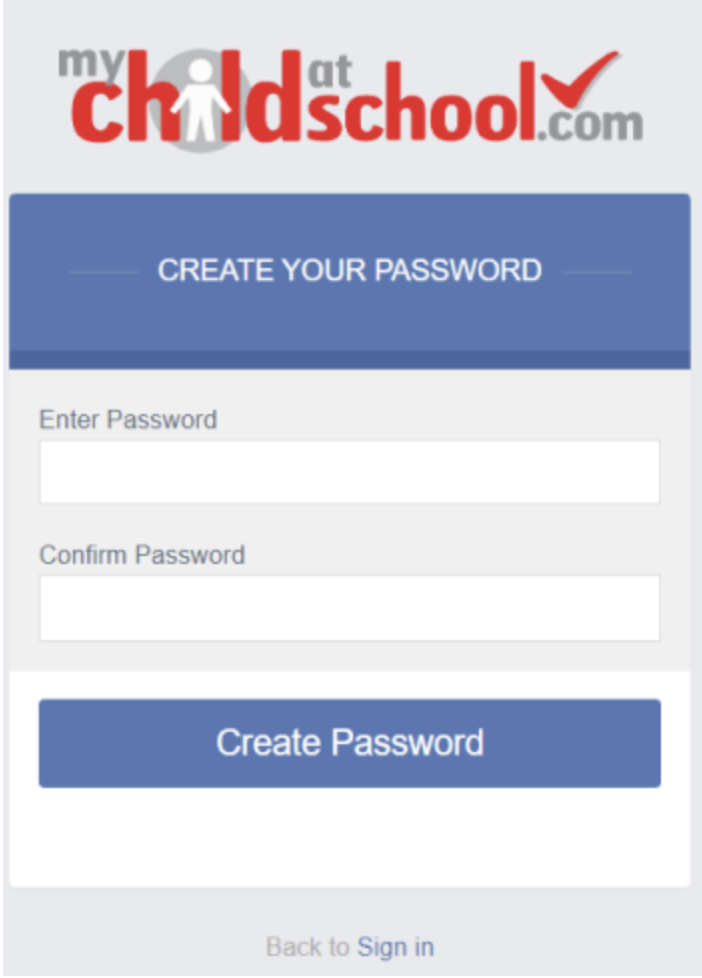
Note: Parents should contact the school if their email address is not recognised.
The page will return to the Login screen.
Parents will now be able to log in using their Email Address and Password.
Note: If parents have more than one Profile using the same Email Address, a popup will appear, select the Profile they wish to use to continue to the Dashboard. Students associated with each Profile are displayed on each row. Click on the Profile. The Dashboard will open for that Profile.
Once the password has been created, parents can log in from within the web browser type www.mychildatschool.com or access the MyChildAtSchool mobile phone app, this will open the Parent Login screen.



