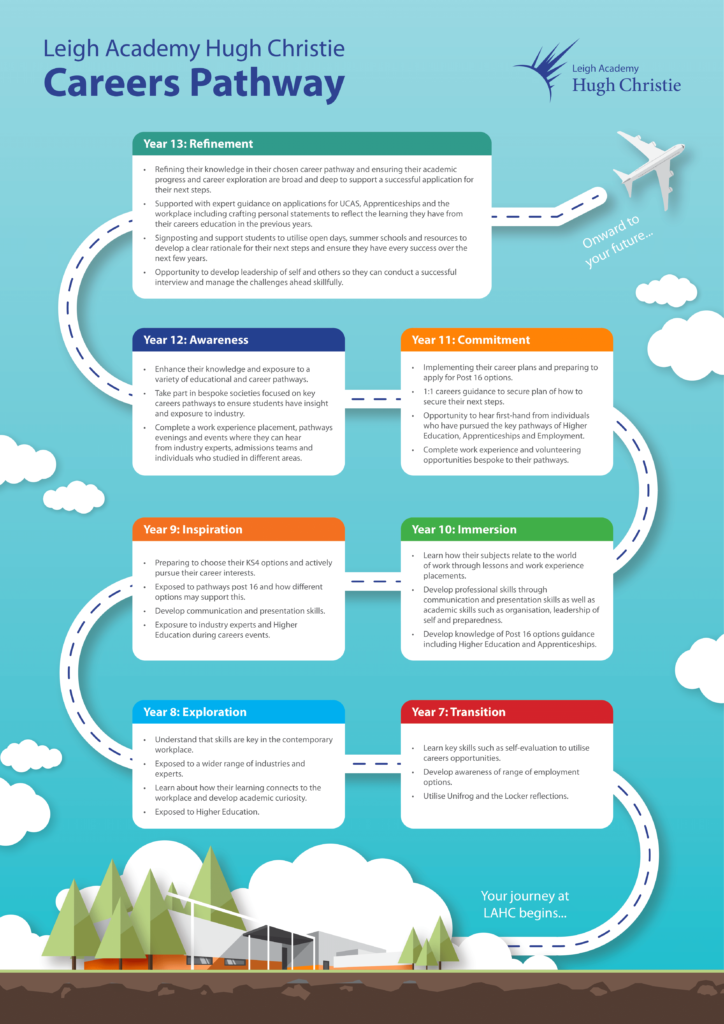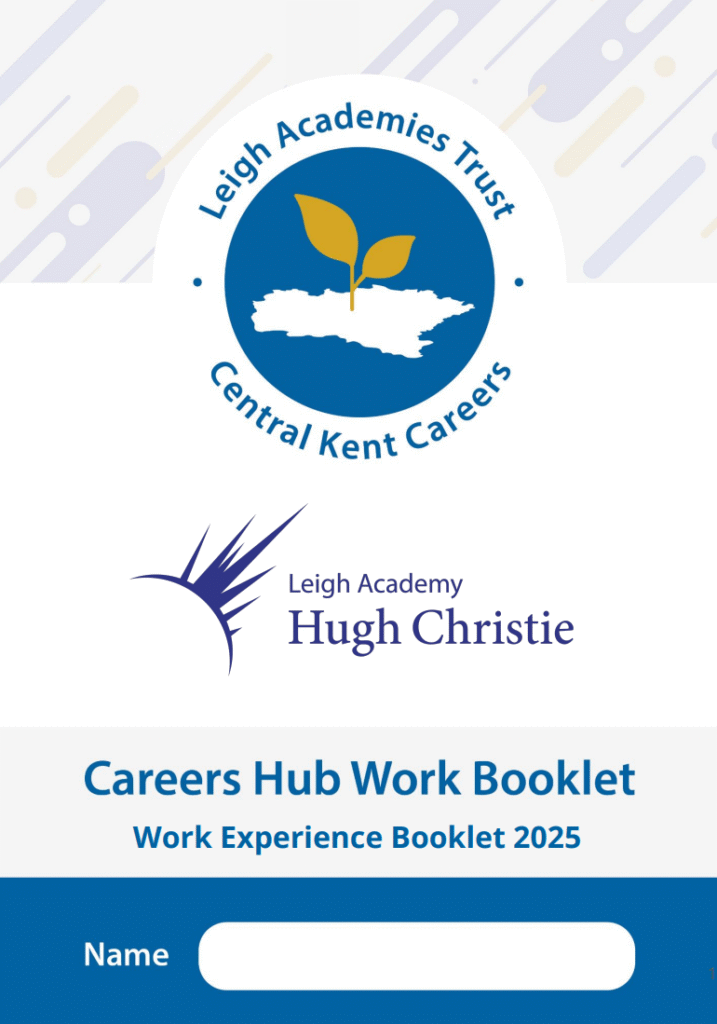This careers page is audited and updated annually for compliance to statutory requirements and was last updated in April 2025.
Careers Education
Why is Career Education so important?
How does our ‘small school’ model work with careers?
Whilst the careers team assesses students’ individual needs and the strategy to support all our young people, our college teams play an integral role in implementing the careers curriculum.
During their time at Leigh Academy Hugh Christie students are entitled to:
- A careers education programme: lessons, workshops, external speakers, work-related learning or taster days.
- Regular feedback on academic progress and how to improve so that goals can be achieved.
- Support to develop better self-awareness to help students recognise their own strengths, areas for development, skills, motivations, and abilities.
- Assistance when accessing and understanding information on open days, jobs, colleges, universities and apprenticeships.
- Information, advice and guidance on future career pathways.
- An understanding of the opportunities that are available and how to access them, so they can make positive decisions for their future.
- Access to comprehensive, user-friendly web-based information to help decision making.
- Support with letters of application, filling in forms etc.
- Help with choices in Years 9, 11 and 13.
Careers Education Team
- Mrs Emma Stubbs – SLT Careers Leader
- Mrs Rebecca Pointer – Independent Careers Advisor
- Ms Charlotte Steggles – Enterprise Coordinator
To contact the Careers team at Leigh Academy Hugh Christie:
- Telephone: 01732 353544 Ext. 250
- Email: emma.stubbs@hughchristie.latrust.org.uk
Curriculum Overview
All young people need a planned programme of activities both to help them choose appropriate pathways at 14, 16 and 18 and to enable them to manage their careers, career progression and sustain employability throughout their lives.
At Hugh Christie we are committed to ensuring that all our students from KS3 to KS5 have outstanding quality professional career guidance and opportunities that are impartial and enable them to progress onto the most powerful next steps for their career pathway.
We will ensure that students can secure places on the most suitables courses, employment or apprenticeships and have meaningful choice.
As a school we have invested in Unifrog as a tool that students and staff can utilise to provide high quality CEIAG provision to all students throughout their time here.
We also collaborate with Leigh Academy Mascalls and Leigh Academy Tonbridge to update the Central Kent Careers Google site so all students across our schools benefit from comprehensive advice through guidance for students, parents, teachers, providers and other stakeholders.
Leigh Academy Hugh Christie works closely with multiple organisations, agencies, universities, employers and apprenticeship/traineeship providers to coordinate a robust careers programme that offers students up-to-date information alongside direct experience.
Our Turing Speaker Series hosts a provider bi-weekly for students to opt-in to attend during friday advisory in year 10-13. Recent talks include: Life in the Army, South East Water Engineering, Sports Coaching, Travel and Tourism with Hever Castle and an independent jewellery maker.
We host and attend a variety of key career-related events and have integrated careers education into the advisory programme and curriculum to ensure students are continually exposed to the wide variety of options available.
We also ensure that students receive current, up-to-date information/experiences of work and labour market information.
Impact
We assess the impact of our careers programme in a variety of ways, including:
- Conducting a Compass+ evaluation of the schools progress towards the 8 Gatsby Benchmarks. This is completed three times a year.
- Analysing destinations data to monitor, track and evaluate the engagement of key groups and their destinations.
- Students complete the Future Skills Questionnaire twice a year so that we can address gaps in knowledge and skills in the upcoming curriculum.
- Student feedback forms are completed for careers events, trips and sequences of learning.
- Staff surveys are completed annually to identify, design and implement high quality staff training.
- Parent surveys take place annually as well as following work experience and careers events where appropriate.
We assess the impact of our careers programme in a variety of ways, including:
- Conducting a Compass+ evaluation of the schools progress towards the 8 Gatsby Benchmarks. This is completed three times a year.
- Analysing destinations data to monitor, track and evaluate the engagement of key groups and their destinations.
- Students complete the Future Skills Questionnaire twice a year so that we can address gaps in knowledge and skills in the upcoming curriculum.
- Student feedback forms are completed for careers events, trips and sequences of learning.
- Staff surveys are completed annually to identify, design and implement high quality staff training.
- Parent surveys take place annually as well as following work experience and careers events where appropriate.
Unifrog
Once you have logged in, scroll down the homepage and you will see the following options:

Students will be completing any quizzes within the PSHE careers lessons, such as: the Personality Quiz, the Interest Quiz, the Skills Quiz etc.
The careers Library allows you to search for jobs within particular subject areas, you can include your GCSE or A-Level subjects to see the career paths possible with your choices.
Once you have selected a subject(s), you will be presented with a range of roles and videos/profiles for each role. Make sure to scroll all the way down the page to see all of the possibilities.
You can ‘Favourite’ the ones that you like so that they are saved in your favourites for future reference.
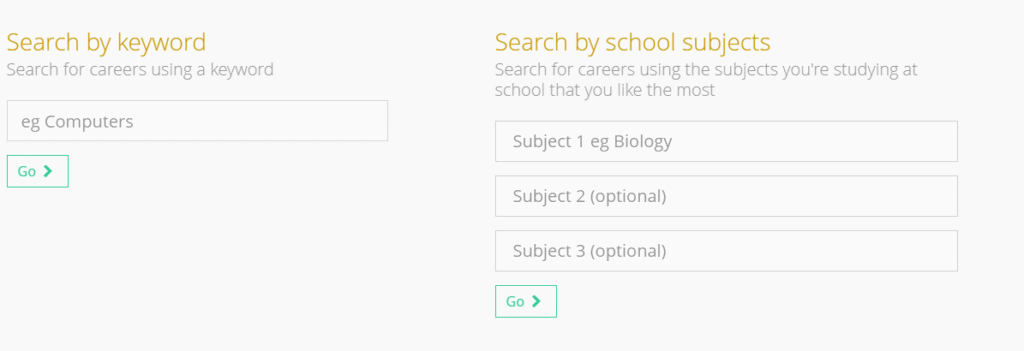
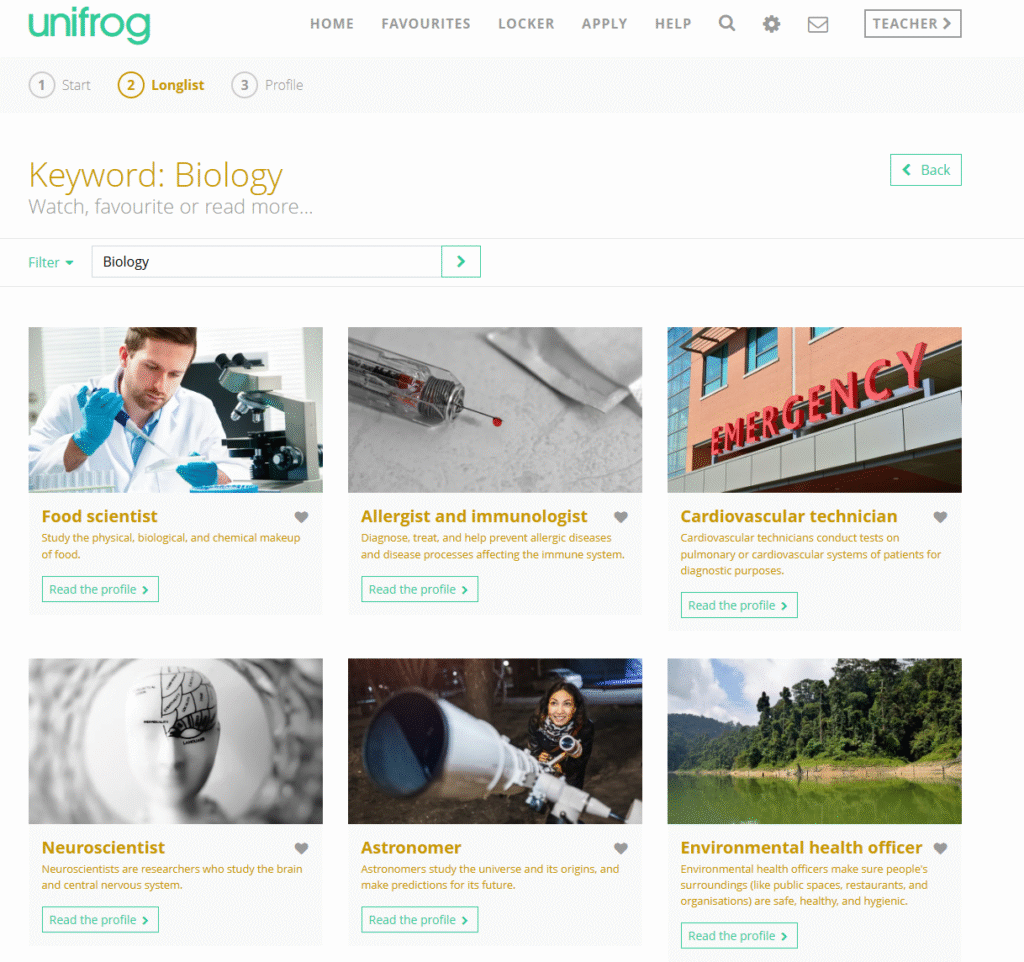
Allows you to search your favourite subjects and provides you with options for further study should you wish to follow that path.
You can again ‘favourite’ any that you like.
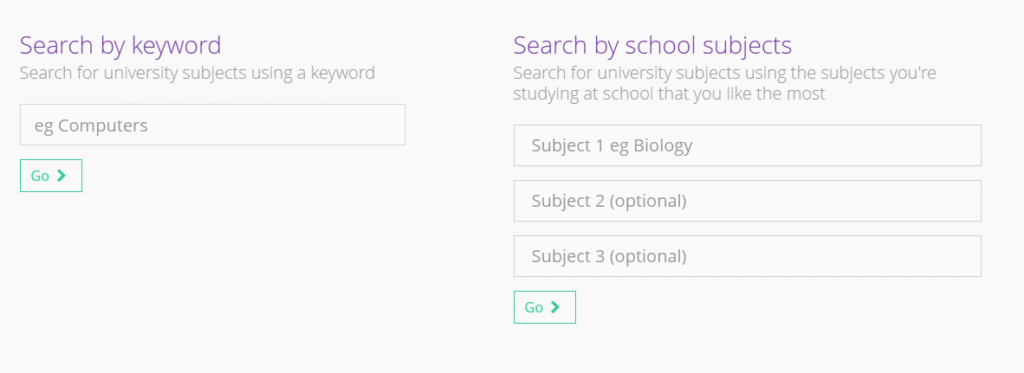
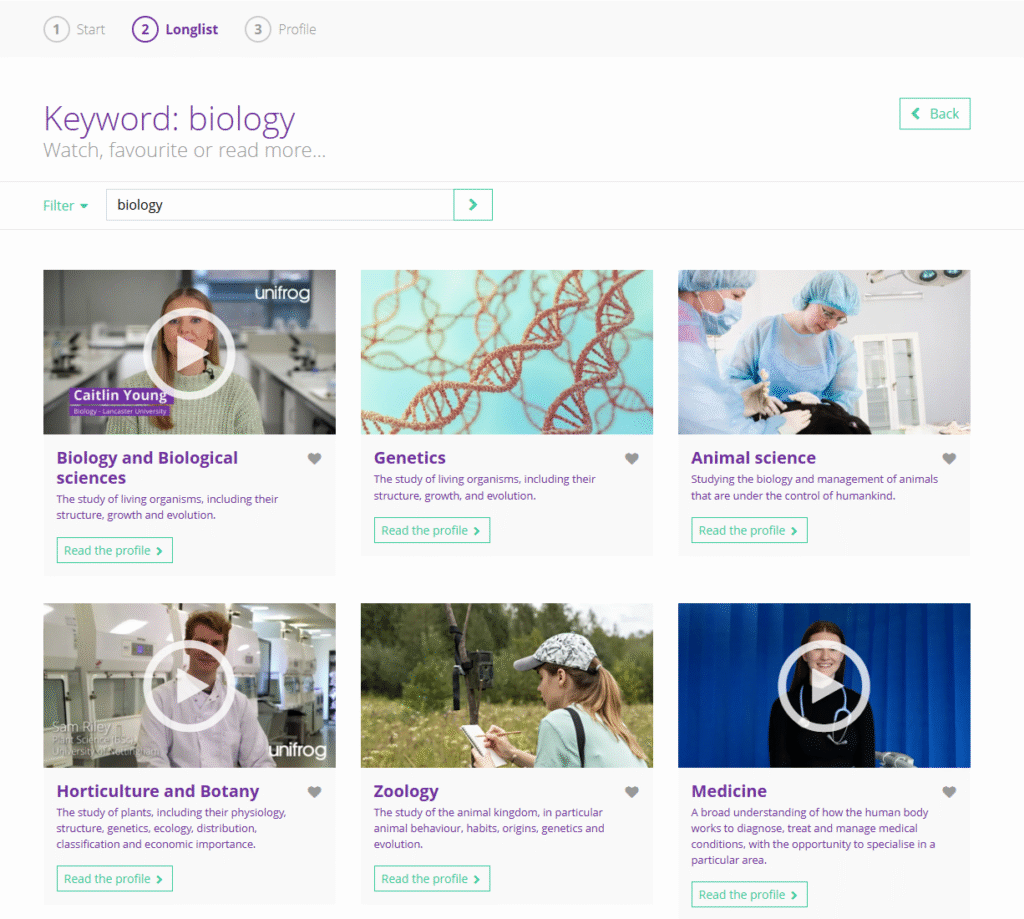
Provides you with a range of courses and work experience courses that you can work through outside of school. These would look great on any CV or University personal statement. You can also search for possible courses using keywords e.g. subjects or careers.
You can also search for Uk Universities, Apprenticeships or Colleges and Sixth Forms using the tools as well. They will show you which courses and subjects are available at a range of different educational institutions.
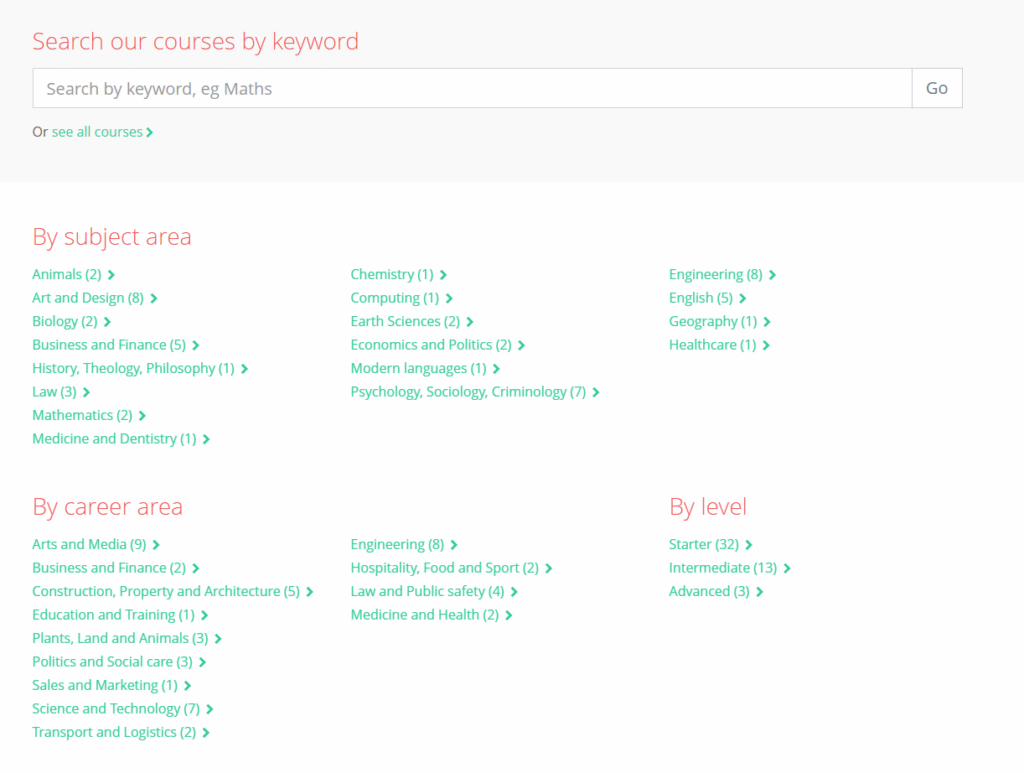
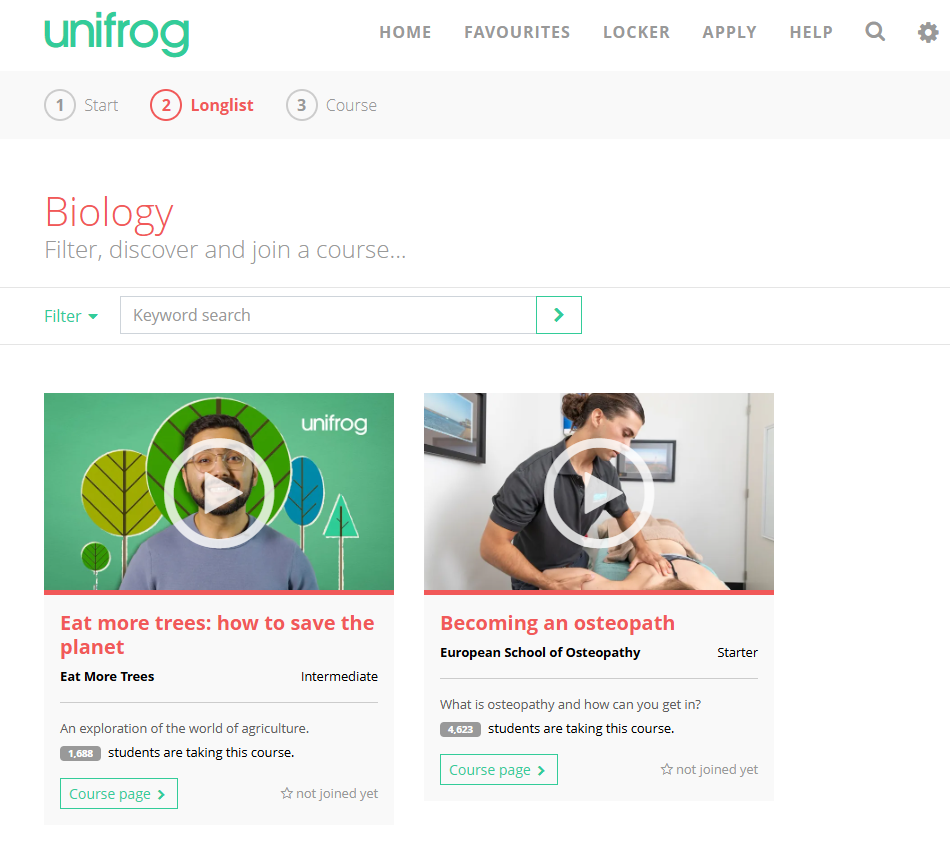
All placements will need to be added to Unifrog before they are confirmed by the Academy. Students will need to complete a ‘Student Initial Form’ adding all of the relevant information there.
This can be found using the following steps:
- Placements
- ‘Add a new placement’
- Complete the Student Initial Form – this will ask for the employer’s details. This will set off a chain reaction of actions:
- Employer confirmation
- Parental confirmation
- School confirmation
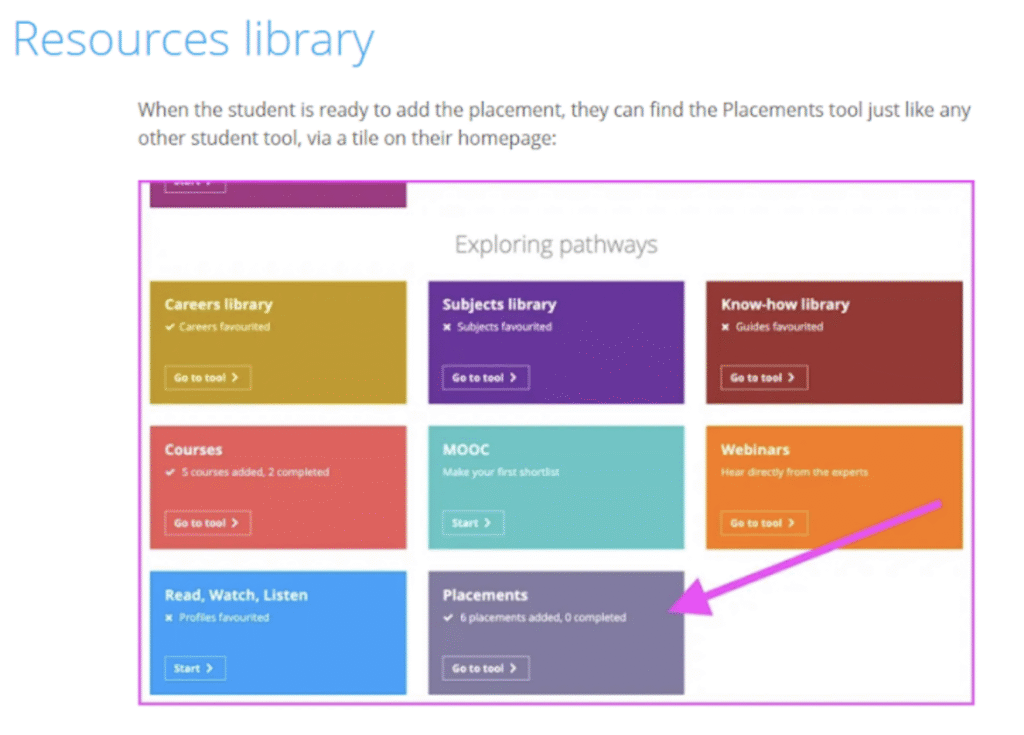
This will be sent to the employer to confirm and upload the necessary insurance and health and safety certificates.
Once this has been completed, parents and carers will receive confirmation request form before finally the school will confirm all details.
It is important that all placement details are added correctly by each student to allow the placement to be confirmed.
Students can also use the Apprenticeship Tool to search for local companies who they could approach regarding placements:
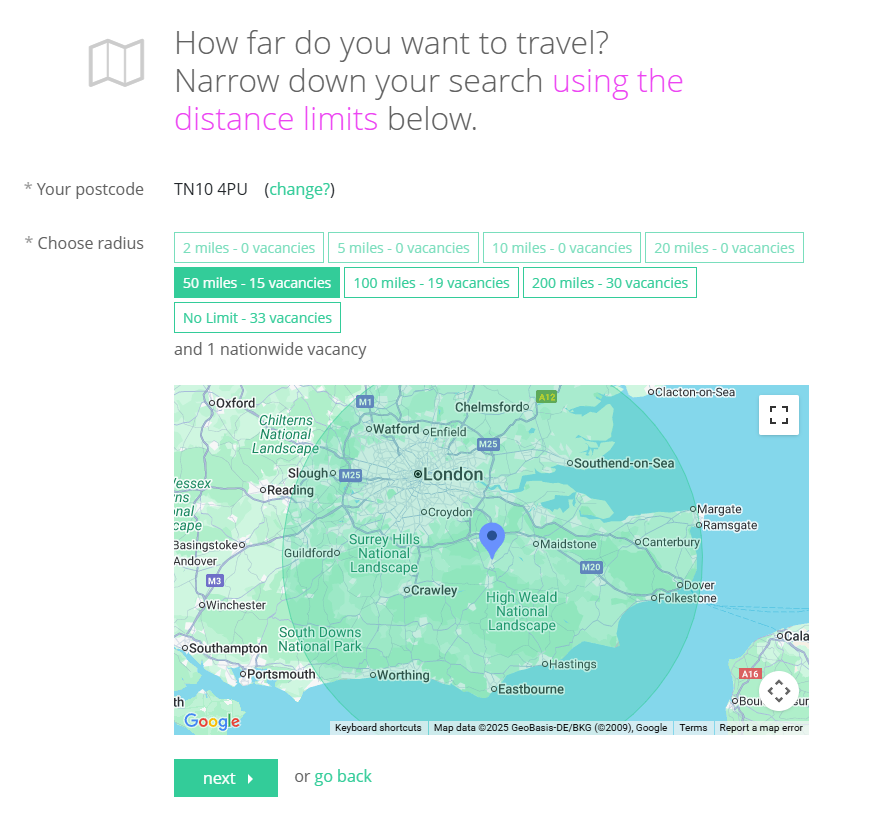
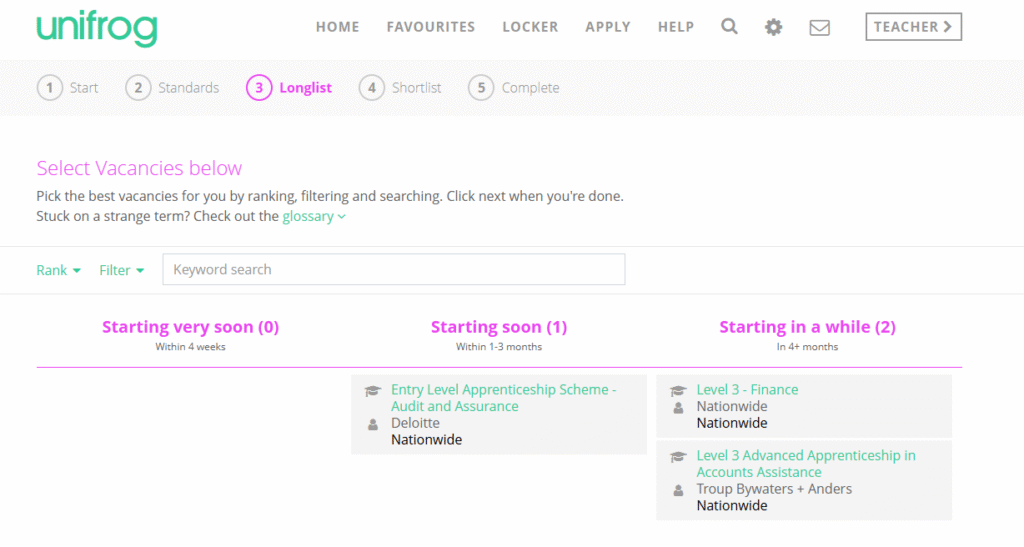
Work experience
Work experience here at LAHC refers to students undertaking work in a specific workplace for an extended period of time. For our standard offer we run week long work experience in Module 6 for both Year 10 and 12.
We have two main aims when our students are completing work experience:
- The opportunity for students to develop their transferable skills such as confidence, motivation, working with adults, following work routines and developing resilience.
- To understand and develop meaningful employability skills specific to their subject/ industries of interest.
We also offer a diverse range of employer encounters to ensure students have a wide range of opportunities and that we respond to the needs of our current cohorts. These encounters include: work shadowing, workplace/ site visits, insight days, mentoring, project-based learning and social action and volunteering experiences.
Students prepare for work experience by action planning the skills and knowledge they want to develop and reflecting on their current skills. We follow students’ career interests throughout their time here at LAHC to ensure that work experience complements their wider school experience. Students are taught how to find and identify work experience placements in careers lessons as well how to construct letters of application.
Once placements are confirmed, we support students in careers lessons to design and plan their work experience placement alongside the employer to ensure the placement will develop their current learning.
We have a very inclusive approach to ensure that suitable placements are found for all our students, if you are a parent looking for further support please contact your college teams initially who can provide support on the next steps.
To confirm your student’s work experience placement details for Year 10 and Year 12 please click here: